One of the great features of PxPlus 2017 is its ability to include bar charts inside of formatted list boxes. This functionality allows you to present a more visual representation of the data such as sales statistics, usage, and other numerical information.
For example: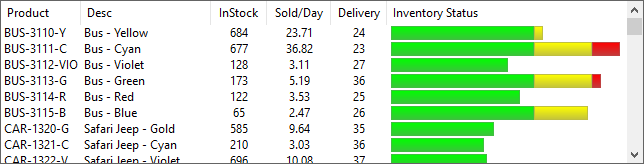
Adding bar charts to formatted list boxes is done by using a
'FILL' mnemonic to define the column contents. The 'FILL' mnemonic, when used in a list box, defines the percentage of the column that you want filled and the color.
For example, a
'FILL'(50,"Yellow") will fill 50% of the column width with the color Yellow. If you want multiple bars simply include multiple 'FILL' mnemonics.
If desired you may also include standard text in the column contents with will be placed according to its position to the 'FILL' mnemonics. Should the total percentage filled plus text exceeds 100%., the contents will be truncated. Should you want to make sure any text following the bar chart is displayed, keep the total filled less than 100%.
Below is a simple program that uses some hard coded data to show how you can create these type of bar charts.
lv=10
list_box lv,@(2,5,76,12),fmt="[Product]10C [Desc]15 [QOH]5C [Sold/Day]7C [Delivery]7c [Inventory Status]30",opt="r"
!
loaddata$=""
!
while 1
read data productcode$,description$,qtyonhand,soldperday,delivery,end=*break
!
delivery=14+rnd(30)
status=50+rnd(800)/10
soldperday=(status*qtyonhand)/(delivery*100)
!
! Compute likely state based on sales per day versus delivery time
!
! Status > 100 means Delivery time exceeds days supply
! We want
!
! status <= 80 to indicate good status (Green)
! status between 80->100 indicates marginal (Yellow)
! status over 100 indicates bad status (Red)
!
! We divide all these number by 1.3 to allow for worst case of status of 130
!
dayssupply=qtyonhand/soldperday
status=(delivery*100)/dayssupply
!
thebar$='fill'(min(80,status)/1.3,"GREEN") ! Show % good status
thebar$+='fill'(min(20,status-80)/1.3,"YELLOW") ! Show % marginal
thebar$+='fill'(min(30,status-100)/1.3,"Red") ! Show % Bad
!
loaddata$+=rec(iol=lv_iol)+$01$
wend
!
list_box load lv,loaddata$
escape
!
lv_iol: \
iolist productcode$,description$,qtyonhand,soldperday,delivery,thebar$
!
data "BUS-3110-YLW","Bus - Yellow",684,12.89,32
data "BUS-3111-CYN","Bus - Cyan",677,10.98,42
data "BUS-3112-VIO","Bus - Violet",128,3.65,36
data "BUS-3113-GRN","Bus - Green",173,4.21,41
data "BUS-3114-RED","Bus - Red",122,3.92,37
data "BUS-3115-BLU","Bus - Blue",65,3.24,18
data "CAR-1320-GLD","Safari Jeep - Gold",585,18.75,37
data "CAR-1321-CYN","Safari Jeep - Cyan",210,7.69,35
data "CAR-1322-VIO","Safari Jeep - Violet",696,21.18,42
data "CAR-1323-GRN","Safari Jeep - Green",235,5.72,25
data "CAR-1324-RED","Safari Jeep - Red",665,27.43,29
data "CAR-1325-BLU","Safari Jeep - Blue",543,14.39,34
data "CAR-1410-SLV","Bug - Silver",487,15.03,30
data "CAR-1411-ROS","Bug - Pale Rose",550,25.09,21
data "CAR-1412-SEA","Bug - Seagreen",594,16.79,41
data "CAR-1413-VIO","Bug - Violet",105,2.21,29
data "CAR-1414-PRL","Bug - Pearl",376,11.56,32
data "CAR-1415-WHT","Bug - White",151,2.64,39
data "CAR-2220-PNK","Cabriolet - Fuschia",665,47.84,15
data "CAR-2221-LME","Cabriolet - Lime",542,14.31,33Colors:If desired, you can specify two colors in the 'FILL' mnemonic. When providing two colors, the first color will be the color used at the top of the bar blending down the second color. If only one color is given, the system will attempt to shade it slightly with a lighter shade on the top and a darker shade on the bottom.
Grids:Grids can also include horizontal bars in cells by setting the cell type to
BarChart and setting the cells
'Text$ property to the percentage to fill and the colors desired. Refer to our online documentation on the
Grid directive under
Horizontal Bar Charts in Grid Cells for more details.